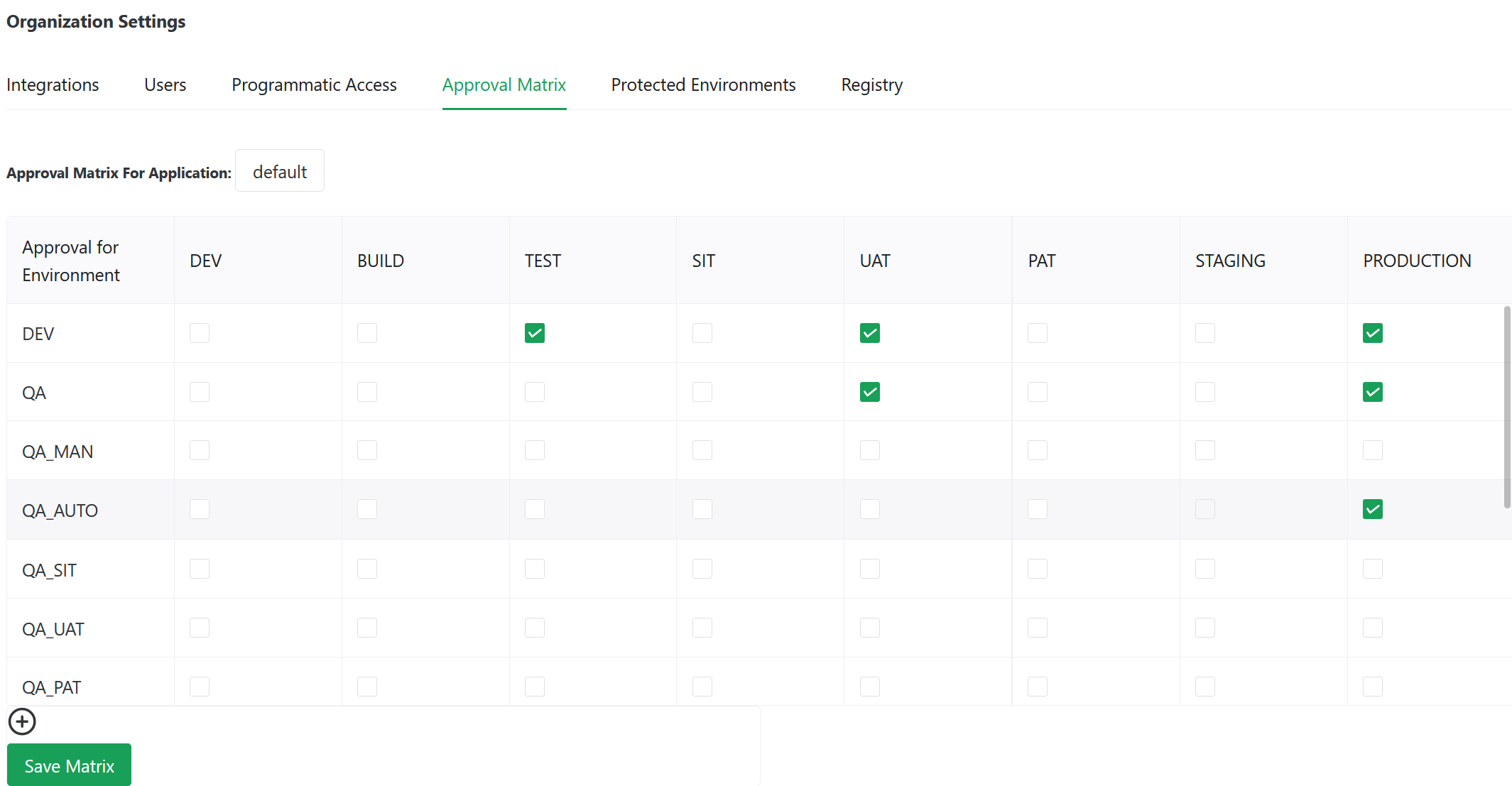Appearance
Configure Reliza Hub
Configure Personal Programmatic Access Key
- In Reliza Hub go to Settings page.
- There locate "Users" section and click on the lock icon in the "Manage" column corresponding to your user.

- Click Yes, generate it! at the Are you sure? prompt
- You will see your API ID and API Key shown on the screen
- If you need to reset your API Key, click again on the same lock icon and confirm the prompt
Login to Reliza CLI on Local
- Obtain Personal Programmatic Access Key as described in the Configure Personal Programmatic Access Key section.
- Download latest Reliza CLI for your platform as described on the Reliza CLI page.
- Unpack executable from downloaded Reliza CLI archive and add to your system path.
- Login with your programmatic access key and id using following command:
reliza-cli login -i YOUR_PERSONAL_API_ID -k YOUR_PERSONAL_API_KEYApproval Matrix
Approval matrix represents approval policies in Reliza Hub.
To configure Approval Matrix, navigate to Organization Settings page. Then select Approval Matrix tab.
You will be presented with the approval matrix for the default application. Each columns represents an environment. New environments may be added by creating instances and assigning them to a new environment.
Rows represent approval types. Approval types may be added by using plus-circle icon button on bottom of the matrix.