Appearance
Container Registry
Reliza Hub includes built-in container registry which can be used to host container images and Helm charts. Note, that the usage of container registry in the SaaS offering may result in extra fees.
Activate Registry
To activate container registry, navigate to the Organization Settings menu in Reliza Hub.
![]()
From the Organization Settings menu, click on the Registry tab.
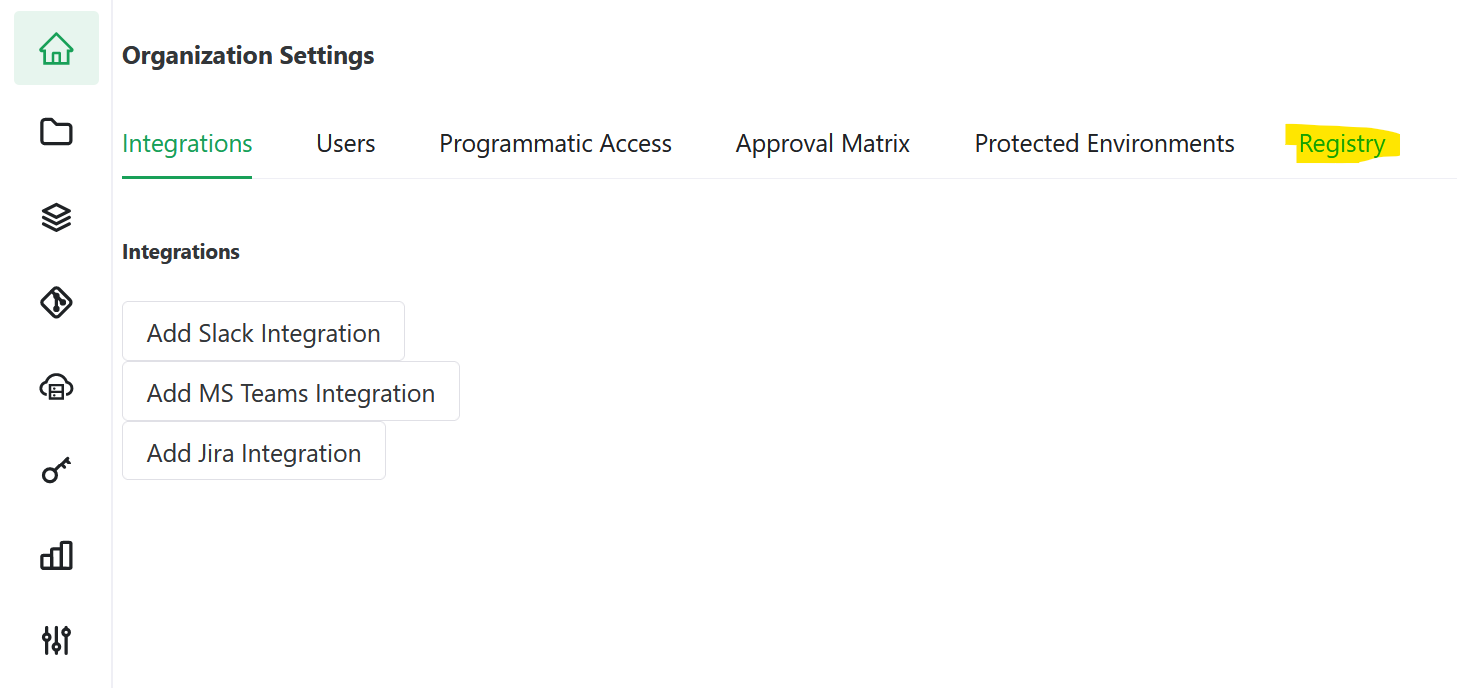
And from there, click on the Enable Organization Registry icon.
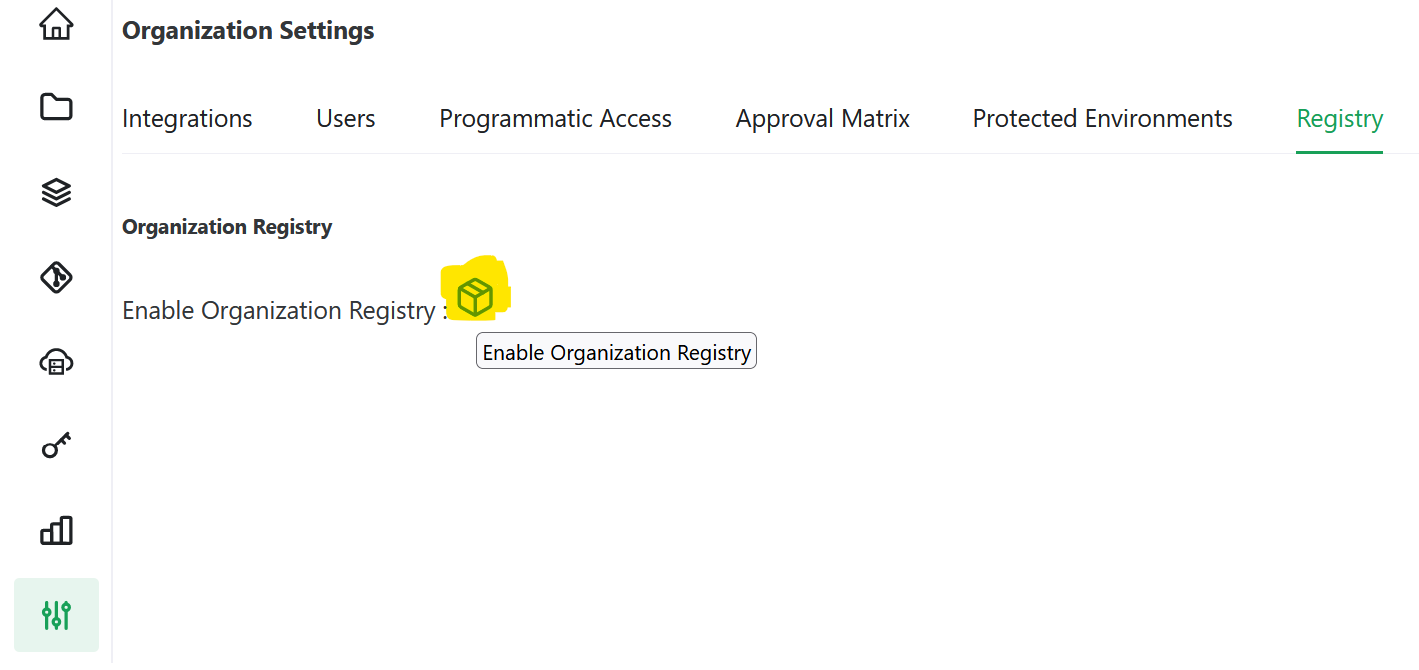
The icon on the tab will change to Organization Registry Commands. If you click on it, it will show private and public container and Helm chart namespaces assigned to your organizataion and corresponding sample commands.
The difference between Private and Public registries is that in Public registries images are available for download with no credentials (upload still requires credentials), while Private registries require credentials for both image upload and download.
Obtaining Registry Credentials
From the Organization Settings menu, click on the Programmatic Access tab.
Click on the Plus-Circle icon Create Api Key. Choose Private Registry key type for the private registry and Public Registry type for the public registry.
Reliza Hub will display username and token that can be used for Registry access. Note those values down as they will be displayed only once. You can use these credentials to access registry from external tools, such as Kubernetes or Podman.